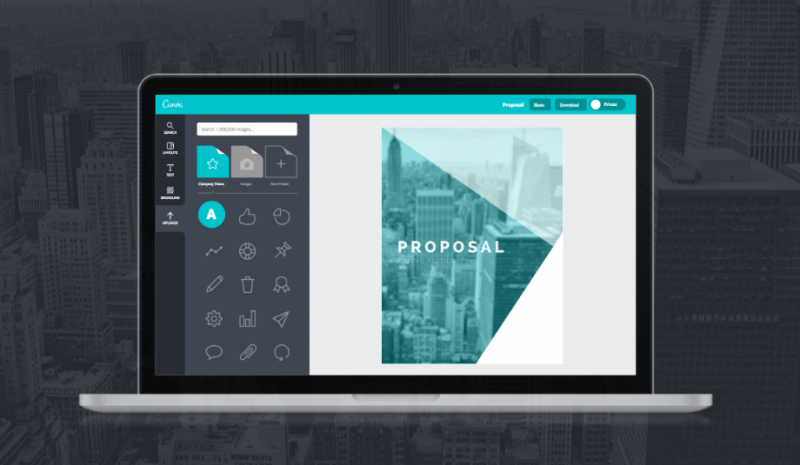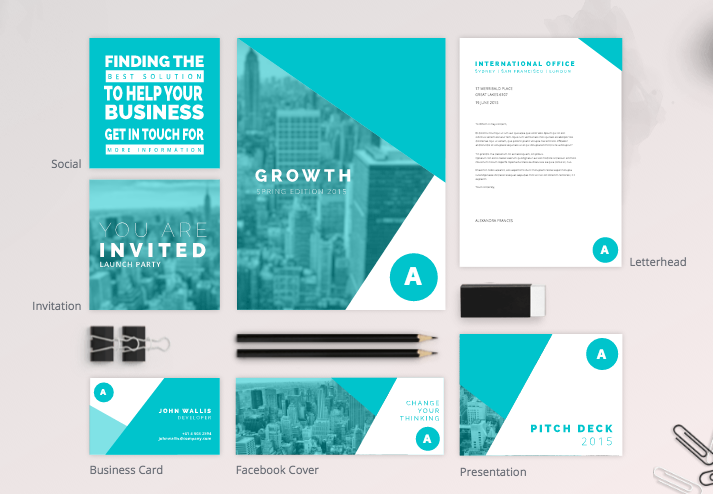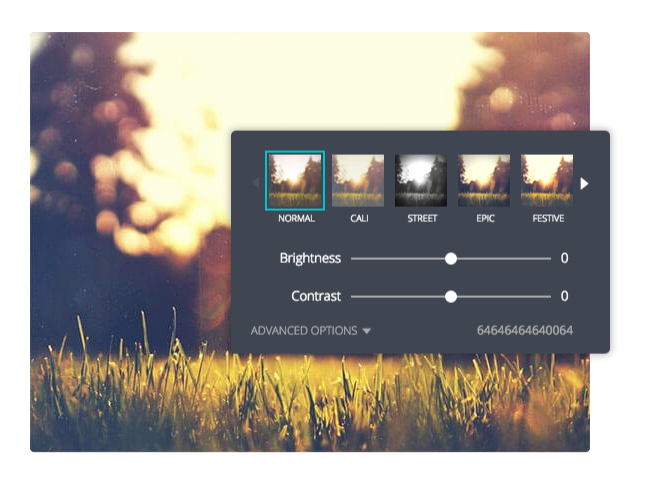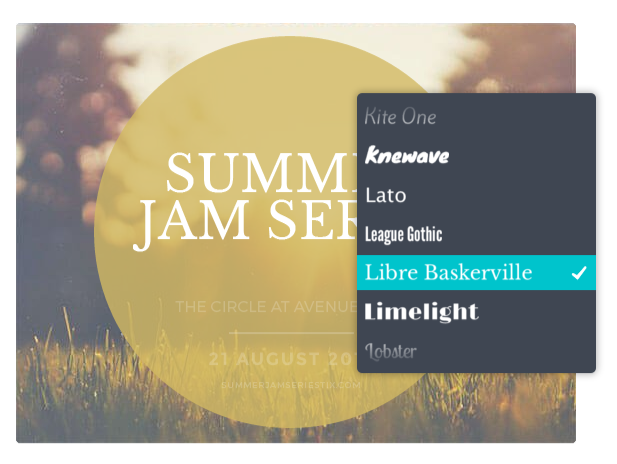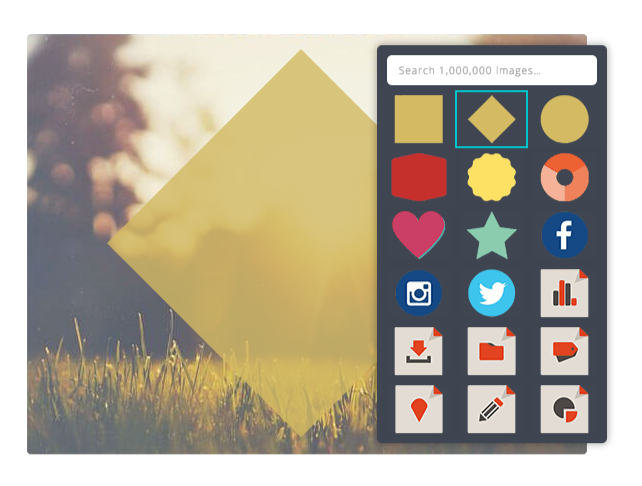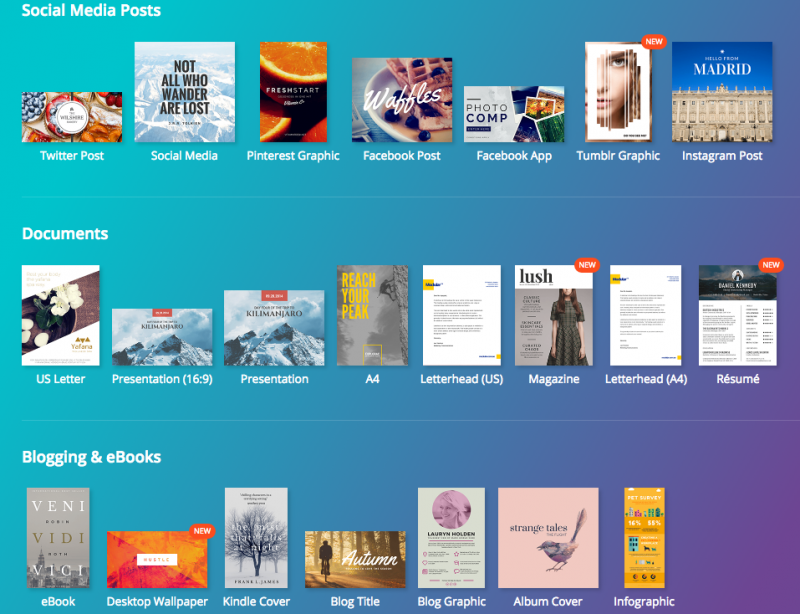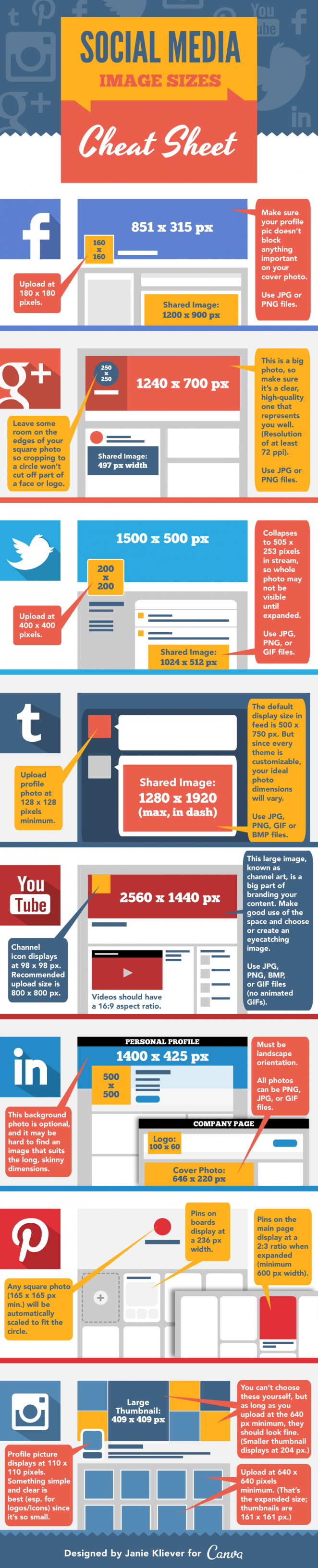People see my photos and think I labor over my image and I’m this cool, brooding artist. But I’m just having fun with it.
– Lenny Kravitz
Have you heard of Canva? It’s all the rage right now.
Back in my early blogging days, circa 2009 (uh, yeah), we had to do things the hard way.
Finding legit, non-copyrighted photos took forever. Or in my case, taking my own, since I was a food blogger.
(I’m not even gonna talk about the fact that my family always ate cold food because they had to wait for me to create that ‘perfect shot’.)
That was kind of a pain.
Now there are tons of stock image sites popping up, so I created the ULTIMATE list to help you find free images.
Then after you had your perfect photo, what did you do next? You guessed it, edit.

INTRO TO CANVA
A 5-Day Mini Video Course
Upgrade your brand images using these tips and tricks in Canva
Man, editing was a time-suck.
After editing – which included adding your watermark – you had to size your photo correctly.
But of course, don’t forget about adding your catchy title to your photos.
How much time did all of that take? Well, for a newbie, it could take upwards of an hour…per photo, and that’s just to edit the darn thing!
Forget writing the blog post. Who has time for that when you’re done? 😉
OK, so I got off on a small tangent down memory lane, but I do have a point, and I’m getting to it.
Now, with the convenience and ease of Canva, editing those photos can be done in a fraction of the time.
As you might have guessed, my featured image above was created with Canva.
As well as most of the images I use on this site now.
I’ve gotten better and honed in on how I want my brand represented.
(please, don’t go back and look at the old stuff, I was trying too hard, yet had no idea what I was doing!)
Right now, let’s look at a few of the perks Canva has, and later I’ll give you a freebie for using Canva and let you know how to get more in-depth learning with it.
Canva for Work or Personal? Does it Matter?
Canva has two types of accounts, personal and work.
Don’t worry about the name distinction – personal is just their basic, free account and work gives you a few more options as far as customizations go.
Most people can get by just fine with a personal account, but I’ll let you know some of the differences.
You can get a work account for about $13/month or purchase a full year at a discount of $120/year.
Colors and Getting Everything on Brand
One thing I love about Canva is that you can input your brand colors.
This is convenient because it means all of your designs and documents will have complete uniformity.
If you have a work account, you can set up your brand kit, and whenever you create a new image, you can select your preset brand options.
If you created your style guide with Frontify like I told you before (go back and read that post now if you have no idea what I’m talking about), then just pull your colors and fonts from your style guide and plop them in.
Now, anytime you create something new in Canva, you can easily input your brand elements – without having to look them up all the time.
Create Templates
There comes a point when you’ll notice that you have a certain style.
Your worksheets, featured images, etc. will all start to look pretty similar or represent what you feel about your brand.
This is when templates come in handy to save you even more time!
Templates are life savers and come in especially handy during a time crunch.
Growing your business?
Pass off your templates to your team and they can get your look without you looking over their shoulder.
FYI, you can create templates in both accounts.
Move Over Instagram – Canva Has Filters Too!
I love Instagram filters as much as the next guy.
Okay, maybe even more.
But Canva has all the filters and editing tools that make your heart flutter.
PRO TIP: You see that ‘Advanced Options’ tab on the bottom corner? You can edit and tweak your filter until you get that perfect shot that goes great with your brand. THEN, that 14-digit number on the bottom right corner is the key to recreating your perfect filter.
If you keep your image as a template, you won’t need that filter number, but if you start from scratch and want to create an image with the same overlay, make sure you save those digits.
This tool works with personal and work accounts.
Font, Fonts, and More Fonts
You’ve got to use fonts in your images nowadays – especially if you use your images for social media.
Canva has a good amount of fonts that you can use – standard stuff that you see in most word processors.
If you want to upload more fonts or you’ve already settled on special fonts for your brand, this is where you’ll need to upgrade to a work account.
I’ll repeat.
In order to upload your own fonts, you’ll need a work account.
What About Other Images or Icons?
Canva has got you covered there too.
I know!
So, canva has a ton of icons and images that you can use… for FREE. Add them to your images and templates, put them wherever you want, customize the sizes.
Basically, Canva is a DIY designer’s dream.
They do have premium images and icons as well.
For every premium image you use, it adds $1 to your design. At the end, you’ll pay for the total amount of premium images you used.
If you decide to purchase a premium item, you have 24 hours to download your completed design without the Canva watermark.
Alternately, if you REALLY like the image/icon, you can buy the image for $10 for unlimited use.
That means it’s your’s forever and you can use it up to 250,000 times within Canva.
Social Media: So Many Platforms, All Different Sizes
Seriously, though.
You don’t even have to look up sizes or think about whether you need a square or a rectangle for your Twitter post.
Genius!
Aside from social media sizes, they provide templates for eBooks, documents, Infographics, business cards, events, and ads. They continue to add more as well.
This is too much.
I know.
It was too much for me at first too.
But, let’s just say you are the type that likes to know social media image sizes.
Or maybe, you just get a kick out of seeing everything all in one place.
Well, the gurus over at Canva Design School have created a sweet infographic with all of it laid out super nicely.
You can check out their original article: The Complete Social Media Image Size Guide: With Awesome Design Tips [Infographic]
And with their permission, here is the graphic:
Are You Already Using Canva?
If not – what are you waiting for?
If you are, are you using all of the features to their fullest?
If you’d like to get more in-depth training for how to use Canva (both personal and for work), fill out the form below for a free video email series and use Canva like the best of ’em.
*photos courtesy of the Canva website

INTRO TO CANVA
A 5-Day Mini Video Course
Upgrade your brand images using these tips and tricks in Canva
Holistic
Productivity
Holistic Productivity isn’t about your grandma's time management rules. We're not just about checking things off a list and doing things for everyone else from sun up to sun down; we're about building a life that is sustainable and impactful. It's productivity—with a holistic twist.
Tune in!
Why waste time crafting your project management plans when you can create an entire timeline in just a few clicks? Project Playbook is here to change the way you approach project management planning.